Amazon KINDLE - 2ND EDITION Guide de l'utilisateur
Naviguer en ligne ou télécharger Guide de l'utilisateur pour Lecteurs de livres électroniques Amazon KINDLE - 2ND EDITION. Amazon KINDLE - 2ND EDITION User`s guide Manuel d'utilisatio
- Page / 131
- Table des matières
- MARQUE LIVRES
- KINDLE USER’S GUIDE 2 1
- EDITION 1
- Table of Contents 2
- CHAPTER 3: 3
- Reading on Kindle 41 3
- CHAPTER 4: 4
- Searching on Kindle 68 4
- CHAPTER 5: 4
- The Kindle Store 76 4
- CHAPTER 6: 5
- Accessing the Web 87 5
- CHAPTER 7: 5
- Settings and Experimental 95 5
- Kindle and Your Computer 102 6
- APPENDIX 119 7
- Welcome to 8
- Congratulations! 9
- Easy-to-Read Display 10
- Your Choice of Text Size 10
- Let Kindle Read to You 12
- Look It Up 12
- Take It All with You 12
- Shop Anytime, Anywhere 13
- Automatic Delivery 13
- Peruse Your Periodicals 14
- Search Your World 14
- Clip Your Favorite Passages 14
- Bookmark Your Reading 14
- Add Your Own Notes 15
- Stay in Sync 15
- Convert Your Own Documents 15
- Learning More 15
- CHAPTER 1: 17
- 1.1 Views of Kindle 17
- BACK VIEW 20
- 1.2 Getting Around 23
- THE APPLICATION MENU 25
- 1.3 Entering Text 26
- 1.4 Status Indicators 28
- CHAPTER 2: 30
- 2.1 The Home Screen 30
- Show Options 34
- Sort Options 36
- Memory Battery 38
- Current Time Whispernet 38
- 2.2 Managing Your Content 39
- Reading on Kindle 41
- 3.1 Types of Content 41
- Progress 43
- Indicator 43
- Locations 43
- CHANGING THE TEXT SIZE 45
- “My Clippings” file 50
- 3.4 Looking Up Definitions 55
- 3.5 Annotations and Clippings 55
- VIEWING YOUR ANNOTATIONS 60
- “My Notes & Marks.” 60
- Searching on Kindle 68
- 4.1 Introduction to Search 68
- 4.2 Search Results Page 70
- The Kindle Store 76
- 5.2 Kindle Store Pages 76
- THE STORE MENU 78
- Browse Path 80
- Number of Titles 80
- Category 80
- 5.4 Making Purchases 86
- Accessing the Web 87
- 6.1 Using Basic Web 87
- 6.2 Other Features 92
- Settings and Experimental 95
- 7.2 Experimental 101
- CHAPTER 8: 102
- Kindle and Your Computer 102
- 8.1 Getting Started 102
- 8.4 Audiobooks and MP3s 107
- CHAPTER 9: 109
- Your Kindle and Amazon.com 109
- CHAPTER 10: 114
- 10.1 Transferring Books 114
- 10.4 Transferring Audiobooks 117
- 10.5 Transferring MP3s 118
- APPENDIX 119
Résumé du contenu
KINDLE USER’S GUIDE 2nd EDITION
Welcome · 10KINDLE USER’S GUIDE 2nd EDITIONTo select a particular item such as a menu option or a specific word in your reading material, move the 5
Chapter 7 · 100KINDLE USER’S GUIDE 2nd EDITIONTurn Wireless Off — turns off Whispernet. When Whispernet is off, this option will change to Turn Wire
Chapter 7 · 101KINDLE USER’S GUIDE 2nd EDITIONChange Primary Dictionary — change the dictionary you are using for the built-in Lookup function. This
Chapter 8 · 102KINDLE USER’S GUIDE 2nd EDITIONCHAPTER 8: Kindle and Your ComputerYou can download and read text-based content on your Kindle withou
Chapter 8 · 103KINDLE USER’S GUIDE 2nd EDITIONWhen you are connected to your PC, your Kindle will go into USB drive mode and its battery will be re
Chapter 8 · 104KINDLE USER’S GUIDE 2nd EDITION8.2 Transferring Files When Whispernet is UnavailableMANAGING YOUR DOCUMENTSIf your Kindle is out of W
Chapter 8 · 105KINDLE USER’S GUIDE 2nd EDITION8.3 Converting and Transferring Your DocumentsIn addition to reading commercially available materials,
Chapter 8 · 106KINDLE USER’S GUIDE 2nd EDITIONSENDING YOUR DOCUMENTS FOR CONVERSIONEach Kindle has its own unique e-mail address. When you e-mail pe
Chapter 8 · 107KINDLE USER’S GUIDE 2nd EDITIONTip: If you would like to avoid the fee, address the e-mail so that the second part of your Kindle e-m
Chapter 8 · 108KINDLE USER’S GUIDE 2nd EDITIONTo transfer audiobooks to your Kindle, follow these steps:1. Connect your Kindle to your computer, u
Chapter 9 · 109KINDLE USER’S GUIDE 2nd EDITIONCHAPTER 9: Your Kindle and Amazon.comIn addition to shopping directly from your device, you can acqui
Welcome · 11KINDLE USER’S GUIDE 2nd EDITIONTo try it now, press the Text key , move the 5-way controller to choose the size you prefer and press
Chapter 9 · 110KINDLE USER’S GUIDE 2nd EDITIONGETTING THE DETAILSThe product detail page for Kindle content provides the most pertinent information
Chapter 9 · 111KINDLE USER’S GUIDE 2nd EDITION9.2 Managing Your Kindle on Amazon.comThis section gives you instructions on how to find and use the Ma
Chapter 9 · 112KINDLE USER’S GUIDE 2nd EDITIONMANAGING YOUR ORDERSDelivery status for — view the status of recently ordered books and your subscript
Chapter 9 · 113KINDLE USER’S GUIDE 2nd EDITIONDOWNLOADING CONTENT FROM YOUR COMPUTERTo transfer content downloaded to your computer, over to your Ki
Chapter 10 · 114KINDLE USER’S GUIDE 2nd EDITIONCHAPTER 10: Migrating Content to Your New KindleIf you already own another Kindle, this section will
Chapter 10 · 115KINDLE USER’S GUIDE 2nd EDITIONTo transfer your purchased Kindle content over USB:1. Select “Download to computer” and the file will
Chapter 10 · 116KINDLE USER’S GUIDE 2nd EDITION10.3 Transferring Personal DocumentsTo transfer personal documents you have stored on a Kindle to ano
Chapter 10 · 117KINDLE USER’S GUIDE 2nd EDITION10.4 Transferring AudiobooksTo transfer audiobooks you have stored on a Kindle to another Kindle, fol
Chapter 10 · 118KINDLE USER’S GUIDE 2nd EDITION10.5 Transferring MP3sTo transfer MP3s you have stored on a Kindle to another Kindle, follow these st
Appendix · 119KINDLE USER’S GUIDE 2nd EDITIONAPPENDIXSAFETY INFORMATIONUse Responsibly. Read all instructions and safety information before use to
Welcome · 12KINDLE USER’S GUIDE 2nd EDITIONYour Choice of Number of Words per LineYou can also change the number of words per line in the book or p
Appendix · 120KINDLE USER’S GUIDE 2nd EDITIONBATTERY SAFETYThe rechargeable battery in your Kindle should be replaced only by an authorized service
Appendix · 121KINDLE USER’S GUIDE 2nd EDITIONSTEPS TO MINIMIZE INTERFERENCEIf your Kindle does cause harmful interference to radio or television rec
Appendix · 122KINDLE USER’S GUIDE 2nd EDITIONCOMPLIANCE INFORMATION FOR KINDLE USERS OUTSIDE THE USYou can see additional information for Kindle use
Appendix · 123KINDLE USER’S GUIDE 2nd EDITIONKINDLE LICENSE AGREEMENT AND TERMS OF USE THIS IS AN AGREEMENT BETWEEN YOU AND AMAZON DIGITAL SERVICES,
Appendix · 124KINDLE USER’S GUIDE 2nd EDITIONCoverage and Service Interruptions. You acknowledge that if your Device is located in any area without
Appendix · 125KINDLE USER’S GUIDE 2nd EDITIONSubscriptions. The following applies with respect to Digital Content made available to you on a subscri
Appendix · 126KINDLE USER’S GUIDE 2nd EDITIONAutomatic Updates. In order to keep your Software up-to-date, Amazon may automatically provide your Dev
Appendix · 127KINDLE USER’S GUIDE 2nd EDITIONPatents. The Device and/or methods used in association with the Device may be covered by one or more pa
Appendix · 128KINDLE USER’S GUIDE 2nd EDITIONLimitation of Liability. TO THE EXTENT NOT PROHIBITED BY LAW, NEITHER AMAZON NOR ITS SUPPLIERS OR LICEN
Appendix · 129KINDLE USER’S GUIDE 2nd EDITIONAmendment. Amazon reserves the right to amend any of the terms of this Agreement at its sole discretion
Welcome · 13KINDLE USER’S GUIDE 2nd EDITIONTo open content on your Kindle, press the Home button. This displays a list of the content on your Kindl
Appendix · 130KINDLE USER’S GUIDE 2nd EDITIONIn general, you will need to deliver your Device in either its original packaging or in equally protect
Appendix · 131KINDLE USER’S GUIDE 2nd EDITIONPATENT NOTICESThe Kindle device and/or methods used in association with the Kindle device may be cover
Welcome · 14KINDLE USER’S GUIDE 2nd EDITIONPeruse Your PeriodicalsJust as you would thumb through a physical newspaper or magazine to locate an art
Welcome · 15KINDLE USER’S GUIDE 2nd EDITIONAdd Your Own NotesDo you like to take notes and make comments while reading? You can add notes to any of
Welcome · 16KINDLE USER’S GUIDE 2nd EDITIONThe Table of Contents for the Kindle User’s Guide shows you all of the topics covered in this guide. You
Chapter 1 · 17KINDLE USER’S GUIDE 2nd EDITIONCHAPTER 1: Getting Started with Your KindleIn the Welcome chapter of the Kindle User’s Guide, you read
Chapter 1 · 18KINDLE USER’S GUIDE 2nd EDITIONVolume controls — controls the headphone or speaker volume for audiobooks, background music, and text-t
Chapter 1 · 19KINDLE USER’S GUIDE 2nd EDITIONText key — changes the size of the text and number of words per line while you are reading and pres
Contents · 2KINDLE USER’S GUIDE 2nd EDITIONTable of ContentsWELCOME 8CHAPTER 1: Getting Started with Your Kindle 171.1 Views of Kindle . . . . .
Chapter 1 · 20KINDLE USER’S GUIDE 2nd EDITIONBACK VIEWThe back of your Kindle contains stereo speakers for audio content.
Chapter 1 · 21KINDLE USER’S GUIDE 2nd EDITIONTOP VIEWPower switch — puts your Kindle to sleep, wakes it up, and turns your Kindle on or off. To put
Chapter 1 · 22KINDLE USER’S GUIDE 2nd EDITIONBOTTOM VIEWThe bottom of your Kindle contains the charge indicator light and a micro-USB port.Micro-USB
Chapter 1 · 23KINDLE USER’S GUIDE 2nd EDITION1.2 Getting AroundTo get around on your Kindle, you use the buttons, menus, and the keyboard—all of whi
Chapter 1 · 24KINDLE USER’S GUIDE 2nd EDITIONThe illustration below shows the Home menu; the bold line under “Shop in Kindle Store” indicates that i
Chapter 1 · 25KINDLE USER’S GUIDE 2nd EDITIONTHE APPLICATION MENUYou can display a menu from any screen on your Kindle. When you press the Menu butt
Chapter 1 · 26KINDLE USER’S GUIDE 2nd EDITION1.3 Entering TextTo use the Kindle keyboard, most people find it easiest to hold the device in both hand
Chapter 1 · 27KINDLE USER’S GUIDE 2nd EDITIONUse the 5-way controller to choose the character you want and it will appear in your text entry box.
Chapter 1 · 28KINDLE USER’S GUIDE 2nd EDITION1.4 Status IndicatorsAt the top of every screen, you also see Whispernet and battery life status indica
Chapter 1 · 29KINDLE USER’S GUIDE 2nd EDITIONBATTERY STATUS INDICATORSYou have your Kindle plugged into power and the battery is charging. The char
Contents · 3KINDLE USER’S GUIDE 2nd EDITIONCHAPTER 3: Reading on Kindle 413.1 Types of Content . . . . . . . . . . . . . . . . . . . . . . . . . .
Chapter 2 · 30KINDLE USER’S GUIDE 2nd EDITIONCHAPTER 2: Getting to Know Kindle ContentThe Kindle Home screen gives you an overall picture of what y
Chapter 2 · 31KINDLE USER’S GUIDE 2nd EDITIONBLOGSBlogs are subscription-based and appear on the Home screen as a single entry like books. As additi
Chapter 2 · 32KINDLE USER’S GUIDE 2nd EDITIONHOME SCREEN FEATURESWhat you see on your Home screen varies depending on what reading materials you hav
Chapter 2 · 33KINDLE USER’S GUIDE 2nd EDITIONSort options — choose the order you want content displayed in Home.Title — the title of the item.Author
Chapter 2 · 34KINDLE USER’S GUIDE 2nd EDITIONSHOW OPTIONSThe following screen sample shows the location of the Show options and the list below expla
Chapter 2 · 35KINDLE USER’S GUIDE 2nd EDITIONPersonal Docs — shows only the Personal Documents you have stored on your Kindle.Subscriptions — shows
Chapter 2 · 36KINDLE USER’S GUIDE 2nd EDITIONSORT OPTIONSThe following screen shows the location of the Sort options and the list below explains eac
Chapter 2 · 37KINDLE USER’S GUIDE 2nd EDITIONCHANGING HOW THE HOME SCREEN IS SORTEDBy default, your content is sorted by most recent first, meaning a
Chapter 2 · 38KINDLE USER’S GUIDE 2nd EDITIONTHE HOME SCREEN MENUThe Home screen menu allows you to navigate to other places in Kindle or to perform
Chapter 2 · 39KINDLE USER’S GUIDE 2nd EDITIONTurn Wireless Off/On — turns the Whispernet service off or on.Shop in Kindle Store — takes you to the K
Contents · 4KINDLE USER’S GUIDE 2nd EDITIONCHAPTER 4: Searching on Kindle 684.1 Introduction to Search . . . . . . . . . . . . . . . . . . . . . .
Chapter 2 · 40KINDLE USER’S GUIDE 2nd EDITIONMORE ABOUT MANAGING ITEMSAmazon also stores the seven most recent issues of your newspapers and magazin
Chapter 3 · 41KINDLE USER’S GUIDE 2nd EDITIONCHAPTER 3: Reading on KindleKindle retains the best qualities of printed books, but adds many features
Chapter 3 · 42KINDLE USER’S GUIDE 2nd EDITIONBLOGSThe Kindle Store offers over five thousand Kindle blogs, including up-to-the-minute news feeds and
Chapter 3 · 43KINDLE USER’S GUIDE 2nd EDITION3.2 Content Formatting on KindleWhen you read a book on Kindle, you will find that the formatting genera
Chapter 3 · 44KINDLE USER’S GUIDE 2nd EDITIONPROGRESS INDICATORAt the bottom of every page of your reading material, you can see where you are by gl
Chapter 3 · 45KINDLE USER’S GUIDE 2nd EDITIONCHANGING THE TEXT SIZEYou can adjust the size of the text to suit your preference. You have a choice of
Chapter 3 · 46KINDLE USER’S GUIDE 2nd EDITIONTo pick the text size that you want to use while reading, follow these steps:1. Press the Text key
Chapter 3 · 47KINDLE USER’S GUIDE 2nd EDITIONINCREASING THE SIZE OF A PICTUREIf you’d like to see a larger size of a picture or image you encounter
Chapter 3 · 48KINDLE USER’S GUIDE 2nd EDITIONIf you are reading a Kindle book, the menu shows the following options:Turn Wireless Off — turns off Wh
Chapter 3 · 49KINDLE USER’S GUIDE 2nd EDITIONCover — takes you to the cover page of the item you are reading. This is usually the cover of the book.
Contents · 5KINDLE USER’S GUIDE 2nd EDITIONCHAPTER 6: Accessing the Web 876.1 Using Basic Web . . . . . . . . . . . . . . . . . . . . . . . . . .
Chapter 3 · 50KINDLE USER’S GUIDE 2nd EDITIONIf you are reading a periodical or blog, you will see the following different options:Clip This Article
Chapter 3 · 51KINDLE USER’S GUIDE 2nd EDITIONNAVIGATING WITHIN A PERIODICALAt the bottom of a newspaper or magazine you will see options for quickly
Chapter 3 · 52KINDLE USER’S GUIDE 2nd EDITIONTo navigate to a particular section, use the 5-way controller to underline the section title and then p
Chapter 3 · 53KINDLE USER’S GUIDE 2nd EDITIONTo navigate to a particular article within a section or blog, simply move the 5-way controller to under
Chapter 3 · 54KINDLE USER’S GUIDE 2nd EDITIONTo select a link:1. Move the 5-way over the link.2. The cursor changes to look like this:3. Press th
Chapter 3 · 55KINDLE USER’S GUIDE 2nd EDITION3.4 Looking Up DefinitionsWhile reading a book or periodical, you can see a brief definition of a word us
Chapter 3 · 56KINDLE USER’S GUIDE 2nd EDITIONThe list below explains the types of annotations:Bookmarks — mark an entire page for later reference.Hi
Chapter 3 · 57KINDLE USER’S GUIDE 2nd EDITIONTip: You can quickly create a bookmark by either holding down the Alt key and pressing the ‘B‘ key,
Chapter 3 · 58KINDLE USER’S GUIDE 2nd EDITIONUSING HIGHLIGHTSYou can highlight text in Kindle like you would use a highlighter pen on paper. Kindle
Chapter 3 · 59KINDLE USER’S GUIDE 2nd EDITIONUSING NOTESTo add a note, follow these steps:1. Using the 5-way, move the cursor to the left of the w
Contents · 6KINDLE USER’S GUIDE 2nd EDITIONCHAPTER 8: Kindle and Your Computer 1028.1 Getting Started . . . . . . . . . . . . . . . . . . . . . .
Chapter 3 · 60KINDLE USER’S GUIDE 2nd EDITIONVIEWING YOUR ANNOTATIONSTo view your bookmarks, highlights, and notes, press the Menu button and select
Chapter 3 · 61KINDLE USER’S GUIDE 2nd EDITIONEach entry has a location number followed by the bookmark, highlighted passage, or note. Your annotati
Chapter 3 · 62KINDLE USER’S GUIDE 2nd EDITIONMORE ABOUT MY CLIPPINGSYou cannot edit the “My Clippings” file from within Kindle, but you can edit the
Chapter 3 · 63KINDLE USER’S GUIDE 2nd EDITION3.6 Listening to Audio MaterialsThere are three types of audio materials that you can listen to on your
Chapter 3 · 64KINDLE USER’S GUIDE 2nd EDITIONProgress Indicator — indicates how far you have come in the audiobook, the elapsed time, and the sectio
Chapter 3 · 65KINDLE USER’S GUIDE 2nd EDITIONPrevious Section — moves backwards in the audiobook to the previous section.Back 30 Seconds — moves bac
Chapter 3 · 66KINDLE USER’S GUIDE 2nd EDITIONTEXT-TO-SPEECHYour Kindle can read aloud your books (where allowed by the rights holder), newspapers, b
Chapter 3 · 67KINDLE USER’S GUIDE 2nd EDITION2. Move the 5-way down so that “turn on” is underlined. Press the 5-way to select. In a few moments,
Chapter 4 · 68KINDLE USER’S GUIDE 2nd EDITIONCHAPTER 4: Searching on KindleKindle allows you to take advantage of powerful search capabilities. You
Chapter 4 · 69KINDLE USER’S GUIDE 2nd EDITIONSEARCHING FOR DEFINITIONSYou can limit a search to the dictionary. Kindle searches your default diction
Contents · 7KINDLE USER’S GUIDE 2nd EDITIONCHAPTER 10: Migrating Content to Your New Kindle 11410.1 Transferring Books . . . . . . . . . . . . .
Chapter 4 · 70KINDLE USER’S GUIDE 2nd EDITION4.2 Search Results PageWhen searching all your content, Kindle looks in the reading materials you have
Chapter 4 · 71KINDLE USER’S GUIDE 2nd EDITIONThe screen shows the titles of the items that contain your search term and indicates how many times the
Chapter 4 · 72KINDLE USER’S GUIDE 2nd EDITIONTo go to a specific location in the content where the search term occurs, use the 5-way to underline the
Chapter 4 · 73KINDLE USER’S GUIDE 2nd EDITIONSEARCH RESULTS FOR A DEFINITIONWhen you want to look up the meaning of a word, you can limit a search t
Chapter 4 · 74KINDLE USER’S GUIDE 2nd EDITION4.3 Performing Remote SearchesTo search remotely, you must have Whispernet switched on. You can select
Chapter 4 · 75KINDLE USER’S GUIDE 2nd EDITIONYou can narrow results by categories by clicking on the drop-down list located in the upper right corne
Chapter 5 · 76KINDLE USER’S GUIDE 2nd EDITIONCHAPTER 5: The Kindle StoreThe Kindle Store is the place to purchase your Kindle books, newspapers, ma
Chapter 5 · 77KINDLE USER’S GUIDE 2nd EDITIONTHE KINDLE STOREFRONTWhen you select “Shop in Kindle Store” from any menu, you will be taken to the Ki
Chapter 5 · 78KINDLE USER’S GUIDE 2nd EDITIONTHE STORE MENUThe menu you see while you are connected to the Kindle Store allows you to go to other pl
Chapter 5 · 79KINDLE USER’S GUIDE 2nd EDITIONTurn Wireless Off — turns the Whispernet connection off. If you turn wireless off, you will not be able
Welcome · 8KINDLE USER’S GUIDE 2nd EDITIONWelcome toThank you for purchasing Amazon Kindle. You are reading the Welcome section of the Kindle User’
Chapter 5 · 80KINDLE USER’S GUIDE 2nd EDITIONBROWSE LISTINGS SAMPLEThe example below shows you the type of listings you will see on the Books brows
Chapter 5 · 81KINDLE USER’S GUIDE 2nd EDITIONGETTING THE DETAILSThe product detail page for books and periodicals provides the most pertinent inform
Chapter 5 · 82KINDLE USER’S GUIDE 2nd EDITIONAuthor — searches the Kindle Store for other books by the author when selected. If more than one author
Chapter 5 · 83KINDLE USER’S GUIDE 2nd EDITIONSAVING ITEMS FOR LATERThe Kindle Store provides a “Save for Later Items” page for you to save items tha
Chapter 5 · 84KINDLE USER’S GUIDE 2nd EDITIONWRITING YOUR OWN RATINGS AND REVIEWSYou can share your opinions with other readers by rating and review
Chapter 5 · 85KINDLE USER’S GUIDE 2nd EDITIONThe sample screen below shows you the type of information you can enter.ENTERING A RATING AND REVIEW1.
Chapter 5 · 86KINDLE USER’S GUIDE 2nd EDITION5.4 Making PurchasesThis section explains various aspects of purchasing items from the Kindle Store.TRY
Chapter 6 · 87KINDLE USER’S GUIDE 2nd EDITIONCHAPTER 6: Accessing the WebYour Kindle comes with an Experimental application called Basic Web, which
Chapter 6 · 88KINDLE USER’S GUIDE 2nd EDITIONThe URL text field is embedded in a navigation bar with a few other key shortcuts. To the right of the
Chapter 6 · 89KINDLE USER’S GUIDE 2nd EDITIONUSING NEXT PAGE AND PREVIOUS PAGEMost Web pages you find on the Internet will have more content than can
Welcome · 9KINDLE USER’S GUIDE 2nd EDITIONCongratulations!You are reading on your new Kindle.If you haven’t done so already, please follow the Gett
Chapter 6 · 90KINDLE USER’S GUIDE 2nd EDITIONto retrieve the results. If there are radio buttons embedded within a Web page, you can change the inpu
Chapter 6 · 91KINDLE USER’S GUIDE 2nd EDITIONmoving the 5-way to the right.THE BASIC WEB MENUThe Basic Web menu contains other items you can select,
Chapter 6 · 92KINDLE USER’S GUIDE 2nd EDITIONEnter URL — takes you directly to the URL field where you can enter a web address to visit.Go to Top — r
Chapter 6 · 93KINDLE USER’S GUIDE 2nd EDITIONMenu button while in the browser and then use the 5-way to select “Settings.”Switch to Advanced Mode —
Chapter 6 · 94KINDLE USER’S GUIDE 2nd EDITIONClear Cache — removes temporary Internet files from your Kindle. Move the on-screen highlight to “Clear
Chapter 7 · 95KINDLE USER’S GUIDE 2nd EDITIONCHAPTER 7: Settings and ExperimentalUse the Kindle Settings page to personalize items on Kindle such a
Chapter 7 · 96KINDLE USER’S GUIDE 2nd EDITIONRegistration — this is the Amazon.com account name to which your Kindle is registered. All Kindle Store
Chapter 7 · 97KINDLE USER’S GUIDE 2nd EDITIONPersonal Info — enter any personal or contact information here such as an address or phone number in ca
Chapter 7 · 98KINDLE USER’S GUIDE 2nd EDITIONDEREGISTERING YOUR KINDLEIf you want to transfer ownership of your Kindle or return it for service or r
Chapter 7 · 99KINDLE USER’S GUIDE 2nd EDITIONCHOOSING YOUR PRIMARY DICTIONARYYou can choose the dictionary you want to use when you look up words wh


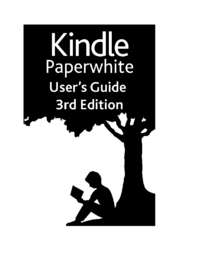
 (28 pages)
(28 pages)







Commentaires sur ces manuels